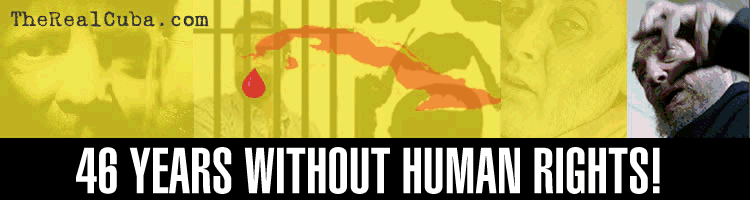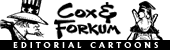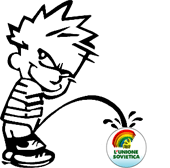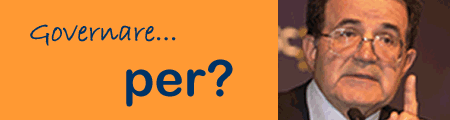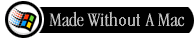Using Jing with Dropbox
Jing is a pretty nice screen capture software, it also has a video capture feature.
As many software around it has a freeware version and a pro version. One big difference is that in the freeware version they give you limited space to store your captured images and videos and also they are "framed" with annoying ads to Jing and other products of that softwarehouse.
But with Dropbox the problem is solved.
In the Public folder of your Dropbox, make a new folder called "Screenshots" and one called "Video Captures" (or whatever you want). Add a file in each one of them, anything really. We’ll need this for later.
Then open up Jing and in the preferences, select "Sharing Buttons: Customize...". Now select your Save button, it's the second one, it has the symbol of a floppy disk, and when you hover over it "Edit Save" appears.
Under Save Location, find your new Public Dropbox folder we created above, the one we proposed to call "Screenshots", Then in Clipboard contents, select Custom Code.
Now go back to your "Screenshots" folder and the file you added. Right click this file and find Dropbox… Copy Public Link. With that in your clipboard, go back to the Custom image code box in Jing.
Paste your text into the box. It will be a URL. Delete the filename from the end and add [filename] instead.
(In the end it will be a URL like this: http://dl.dropbox.com/u/XXXXX/Screenshots/[filename]
--- XXXXX would be your precise UserID, each Dropbox user has a different one)
Repeat the same process with the file inside the folder called "Video Captures", paste the URL in the box called "Video custom return text". Remember to remove the filename and add [filename] in the end.
Now you should be ready to go. Test it out by taking a screenshot with Jing, and saving it. It should now automatically add the public URL to the file, ready for you to paste into wherever you need it.
As many software around it has a freeware version and a pro version. One big difference is that in the freeware version they give you limited space to store your captured images and videos and also they are "framed" with annoying ads to Jing and other products of that softwarehouse.
But with Dropbox the problem is solved.
In the Public folder of your Dropbox, make a new folder called "Screenshots" and one called "Video Captures" (or whatever you want). Add a file in each one of them, anything really. We’ll need this for later.
Then open up Jing and in the preferences, select "Sharing Buttons: Customize...". Now select your Save button, it's the second one, it has the symbol of a floppy disk, and when you hover over it "Edit Save" appears.
Under Save Location, find your new Public Dropbox folder we created above, the one we proposed to call "Screenshots", Then in Clipboard contents, select Custom Code.
Now go back to your "Screenshots" folder and the file you added. Right click this file and find Dropbox… Copy Public Link. With that in your clipboard, go back to the Custom image code box in Jing.
Paste your text into the box. It will be a URL. Delete the filename from the end and add [filename] instead.
(In the end it will be a URL like this: http://dl.dropbox.com/u/XXXXX/Screenshots/[filename]
--- XXXXX would be your precise UserID, each Dropbox user has a different one)
Repeat the same process with the file inside the folder called "Video Captures", paste the URL in the box called "Video custom return text". Remember to remove the filename and add [filename] in the end.
Now you should be ready to go. Test it out by taking a screenshot with Jing, and saving it. It should now automatically add the public URL to the file, ready for you to paste into wherever you need it.